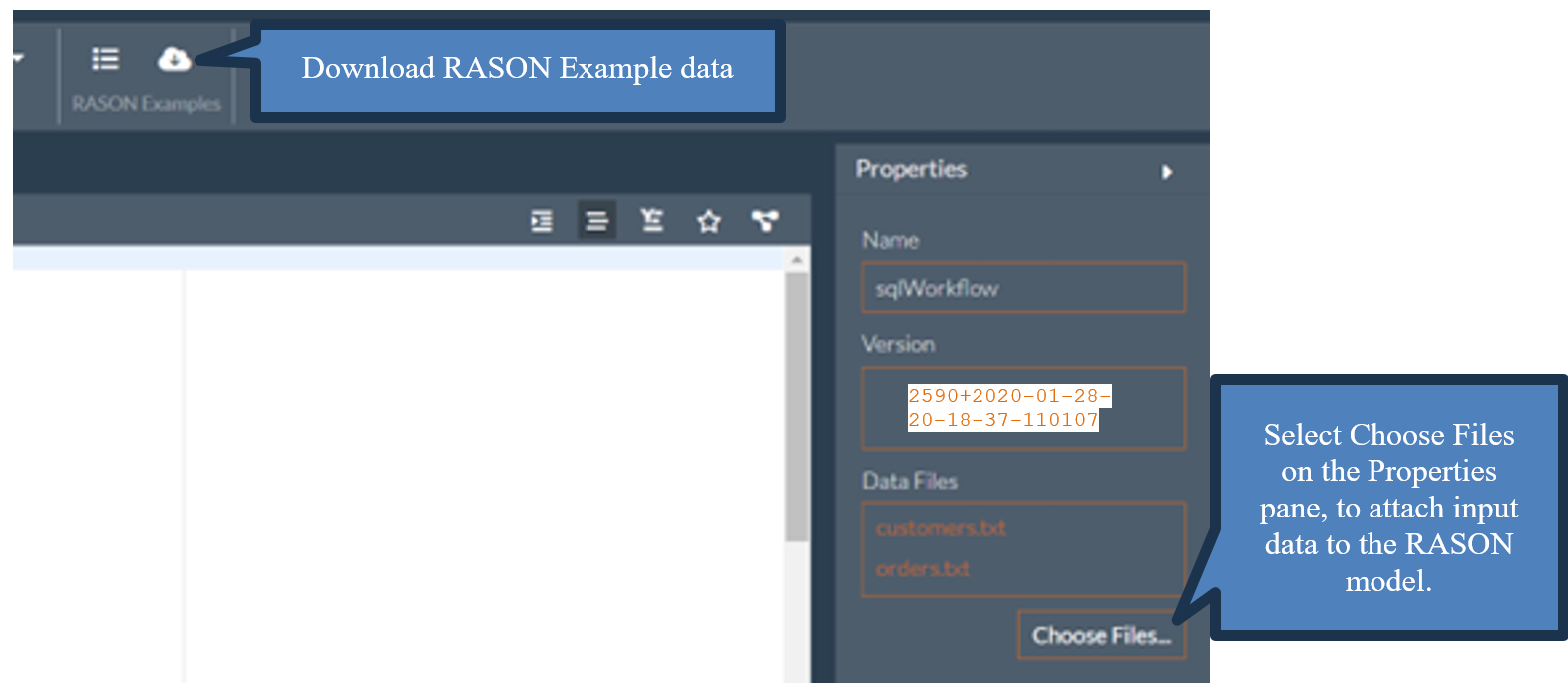Use GET rason.net/api/model/{nameorid}/stages/{stage-name} to retrieve information on a specified stage.
Example: GET https://rason.net/api/model/2590+2020-01-28-20-18-46-971091/stages/orders
[
{
"name": "orders",
"type": "datamining",
"pipeline": [
"orders"
],
"allResults": [
"result.transformation"
],
"resultsForBindings": [],
"dataSources": [
{
"name": "srcorders",
"type": "csv",
"connection": "orders.txt",
"selection": "",
"content": "",
"direction": "import",
"isUsed": true,
"isStageBinding": false,
"isFittedDMModel": false
}
],
"isTerminal": true
}
]
Use GET rason.net/api/model/{nameorid}/solve to attach the input files customers.txt and orders.txt and solve the workflow.
{
"status": {
"id": "227768+2020-01-28-20-29-45-756097",
"code": 0,
"codeText": "Success",
"modelType": "flow",
"success": true,
"solveTimestamp": "2020-01-28-15-54-02-677214",
"solveTime": 150
},
"results": {
"customers_result_transformation": [],
"orders_result_transformation": []
},
"orders": {
"status": {
"code": 0,
"codeText": "Success",
"modelType": "datamining",
"success": true,
"solveTimestamp": "2020-01-28-15-54-02-668072",
"solveTime": 140
},
"result": {
"transformation": {
"objectType": "dataFrame",
"name": "DataFrameVector_Transformed",
"order": "col",
"rowNames": ["Record 1","Record 2","Record 3","Record 4" ],
"colNames": ["OrderID","CustomerID", "Price", "Quantity"],
"colTypes": ["wstring","wstring","double", "double"],
"indexCols": null,
"data": [
["o1", "o1", "o2", "o2"],
["c1", "c2", "c1", "c2"],
[1, 3, 5, 7],
[10, 20, 15, 40]
]
}
}
},
"customers": {
"status": {
"code": 0,
"codeText": "Success",
"modelType": "datamining",
"success": true,
"solveTimestamp": "2020-01-28-15-54-02-676442",
"solveTime": 7
},
"result": {
"transformation": {
"objectType": "dataFrame",
"name": "DataFrameVector_Transformed",
"order": "col",
"rowNames": ["Record 1", "Record 2"],
"colNames": ["CustomerID", "Country", "Age"],
"colTypes": ["wstring", "wstring", "double"],
"indexCols": null,
"data": [
["c1", "c2"],
["Germany", "France"],
[30, 40]
]
}
}
}