Downloading Data to External Files
Final results for the data science model, decision/uncertain variables, uncertain functions, constraints and/or the objective function may also be
written to an external source file. To retrieve this file(s), you must call the REST API endpoint, GET rason.net/api/model/{nameorid}/result/{data}.
On the Editor page click the desired entry beneath Results for the specified model, then click the GET rason.net/api/model/{nameorid}/result/data
icon on the ribbon. Enter the name of the output file into the Get Results File dialog, then click OK. The name of the output file entered
into the Get Results File dialog must be identical to the datasource name in the RASON model.
For instance, the example RASON model below writes back the final variable values to ResultsVarsInit.txt. Note that the data source file name
entered into the Get Results File dialog is the same as the file appearing in Data Files.
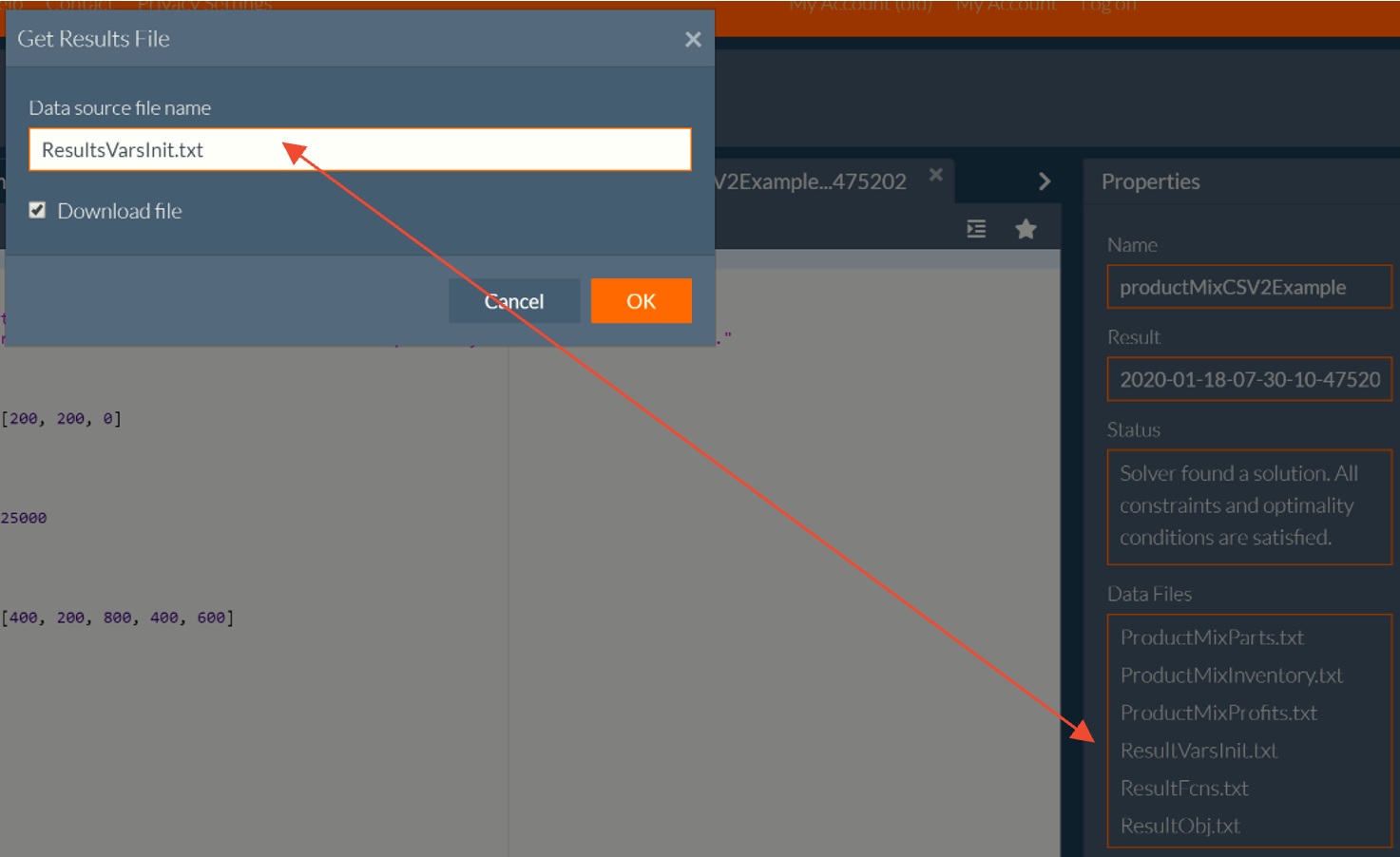
Note: If exporting to a file location such as 'Results/Export/influence-diagnostics.csv', you must enter the full path
(Results/Export/influence-diagnostics.csv) into the edit box on the Get File Results dialog .
Select the Download File option to download the output file which can either be saved to your hard drive or opened.
Note: If your output file is a Microsoft ExcelTM workbook (.xlsx) or Access DatabaseTM file (.mdb) file, your results will only be available via
the Download File option. For more information on writing data to an external file, see the RASON Reference Guide.
|